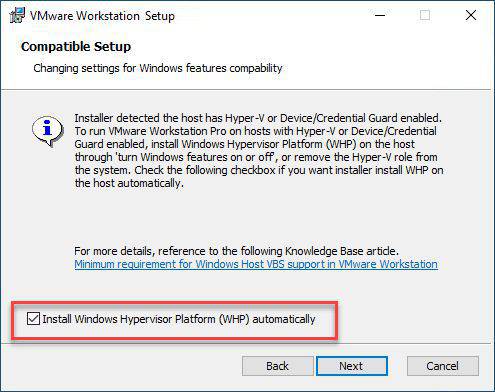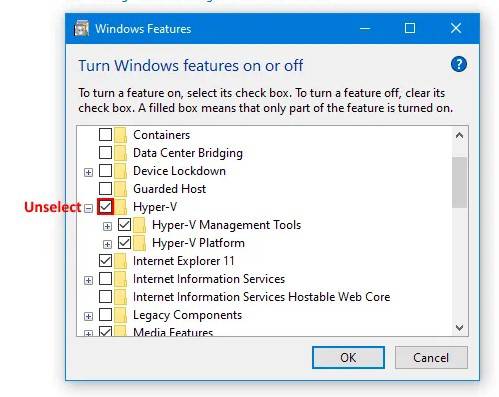Infoportal
Dies ist eine alte Version des Dokuments!
Hypervisors
General information
Working in a virtual environment, we are suggesting to choose one of the most common Hypervisor available, which are curently the following:
- VMware
- VMware Workstation Player (Windows and Linux)
- Oracle
- Oracle VirtualBox (Windows, Linux and Mac OS)
Each of those hypervisors support the import of virtual machines (VMs) based on the file formats .ova and .ovf.
Note
VM images
We at OST are providing different pre-prepared VMs VM images for different purposes.
Troubleshooting
BIOS settings
To operate with a type 2 hypervisor, a computer's CPU (processor) must support hardware virtualization, which is the case for most any of modern CPUs. That said, it may be required enable the according option within the computer's BIOS, mostly within the „Advanced BIOS Features“ section or similiar. The according option to enable is typically called as one of the following:
- Intel VT-x
- AMD VT
- Virtualization
- VT
- Vanderpool Technology
- Virtualization Technology
- VMX
- Virtual Machine Extensions
Incompatibility with Microsoft Hyper-V (VMware Workstation Version < 15.5 only)
In case you are using a physical Windows 10 computer and VMware Workstation Player version < 15.5 as a hypervisor, in some circumstances this combination can make you run into compatibility issues, caused by Microsoft's own virtualization platform Hyper-V. In such case, the following similiar error message will occur when trying to start the VM:
To fix this issue, you could try one of the following solutions:
- Execute the following PowerShell command with administrative privileges:
Disable-WindowsOptionalFeature -Online -FeatureName VirtualMachinePlatform
- Execute the following CMD command with administrative privileges:
bcdedit /set hypervisorlaunchtype off
After troubleshooting, if your computer meets any of the conditions above, after a system reboot, the error messages should not ocoour anymore.